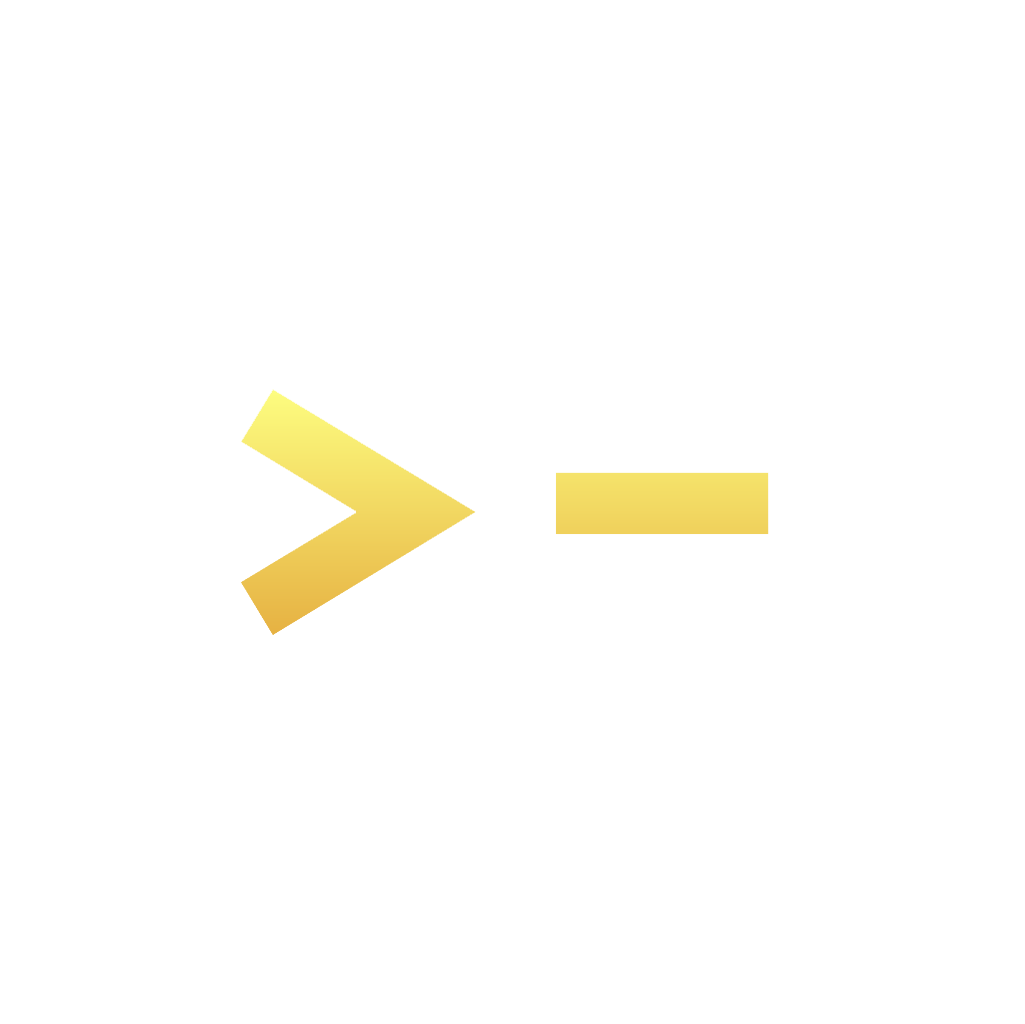Reading time: 7 minutes
Greetings from above,
It's the God of Prompt here - Just caught ChatGPT and Canvas having a creative brainstorming session...
Talk about a match made in AI heaven! 🎨
You know what's funny? Last week, I was drowning in content chaos - sticky notes everywhere, 15 browser tabs open, and my brain feeling like a tangled USB cable.
Then I discovered ChatGPT-4o with Canvas, and suddenly my digital workspace went from "abstract expressionism" to "minimalist masterpiece."
Today, we'll talk about:
10 game-changing Canvas features in ChatGPT-4o
How to transform your content workflow into a visual feast
Secret tips to maximize your AI-powered creativity
Let's dive in!

There’s a reason 400,000 professionals read this daily.
Join The AI Report, trusted by 400,000+ professionals at Google, Microsoft, and OpenAI. Get daily insights, tools, and strategies to master practical AI skills that drive results.
Remember when organizing content felt like trying to solve a Rubik's cube blindfolded? ChatGPT-4o's Canvas feature is the solution we've all been waiting for.
It's like having a personal assistant who's also a master organizer and creative genius, all rolled into one sleek interface.
HOW CHATGPT-4O CANVAS CAN HELP YOUR BUSINESS:
Transform scattered ideas into visually organized masterpieces
Streamline collaboration and project management
Automate content editing and enhancement on autopilot
UNLOCKING THE POWER OF CANVAS
Think of Canvas as your digital whiteboard on steroids.
It's where ChatGPT-4o's brain meets visual organization, creating a productivity playground that makes content creation feel like building with LEGO blocks.
🔧 Here's the step-by-step guide:
Tip 1: Suggest Content Edits
Using ChatGPT-4o with Canvas makes it easy to suggest changes to your writing.
You can highlight sections of your text, and ChatGPT will suggest edits to improve grammar, clarity, or structure.
This feature is perfect for making quick changes without switching between tools.
Here’s how to use it:
Open Canvas in ChatGPT-4o: Start a new project or import your draft into Canvas.
Highlight the Text: Select the part of the content that needs editing.
Use 'Suggest Edits': ChatGPT will automatically suggest ways to improve the text, such as fixing grammar, simplifying sentences, or making the content flow better.
This tool helps you make edits quickly, especially when working on longer projects like articles or reports.
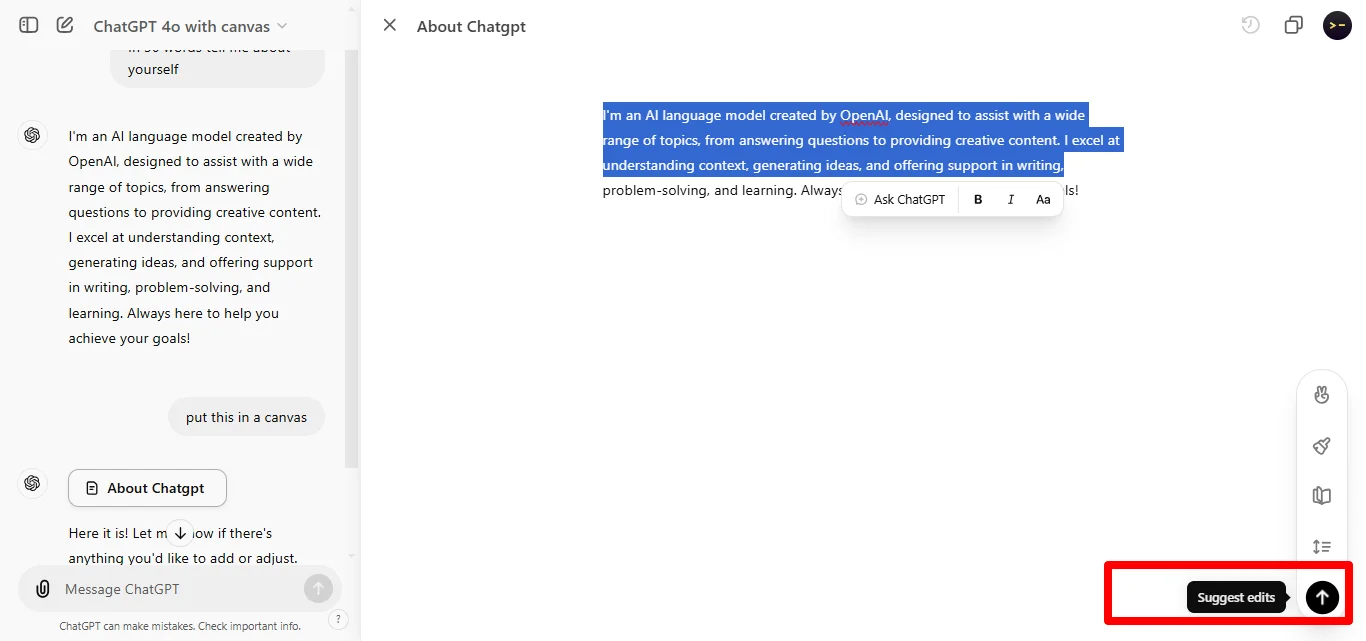
Suggest contents edits
Tip 2: Add Final Polish
With ChatGPT-4o and Canvas, you can easily add the final touches to your content.
Making sure everything is well-polished before you finalize it.
This feature helps refine your text by improving word choice, sentence flow, and overall readability.
Here’s how to do it:
Use ChatGPT to Review the Draft: After your content is written, ask ChatGPT to go over it and suggest improvements.
Or you can click the ''suggest final polish'' on the lower right of the screen.
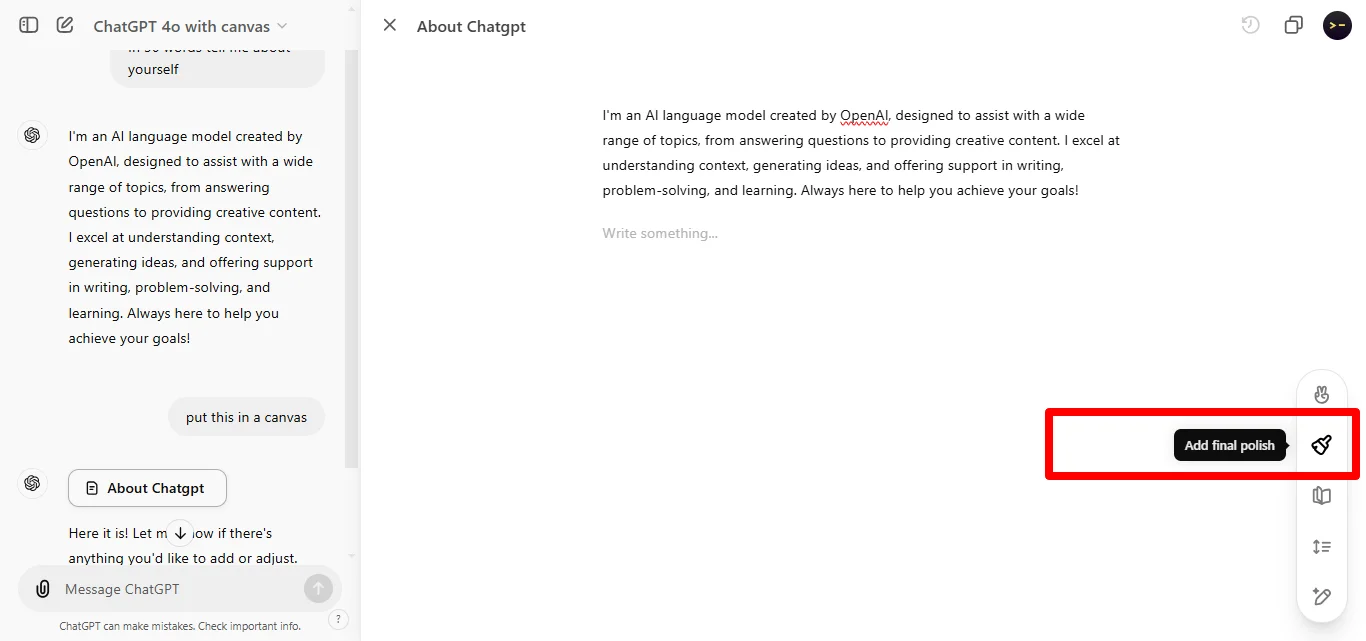
Add Final Polish
Apply Suggestions: ChatGPT will offer ways to make the content smoother and more professional, whether it’s adjusting the tone or polishing the structure.
This feature ensures that your content is ready to go, without any awkward phrasing or rough spots left behind.
Tip 3: Adjust Lengths of Content
ChatGPT-4o’s Canvas feature includes a “Adjust Length” button, which makes it easy to shorten or expand sections of your content.
Whether you need to meet specific word counts or adjust the length for readability, this feature is perfect for the job.
You can control the length with a slider, giving you options from shortest to longest, allowing you to customize the text to your exact needs.
Here’s how you can do it:
Highlight the Text: Select the section of content you want to adjust.
Use the Adjust Length Tool: Click the length adjustment button in the menu, and use the slider to choose how much longer or shorter you want the text to be.
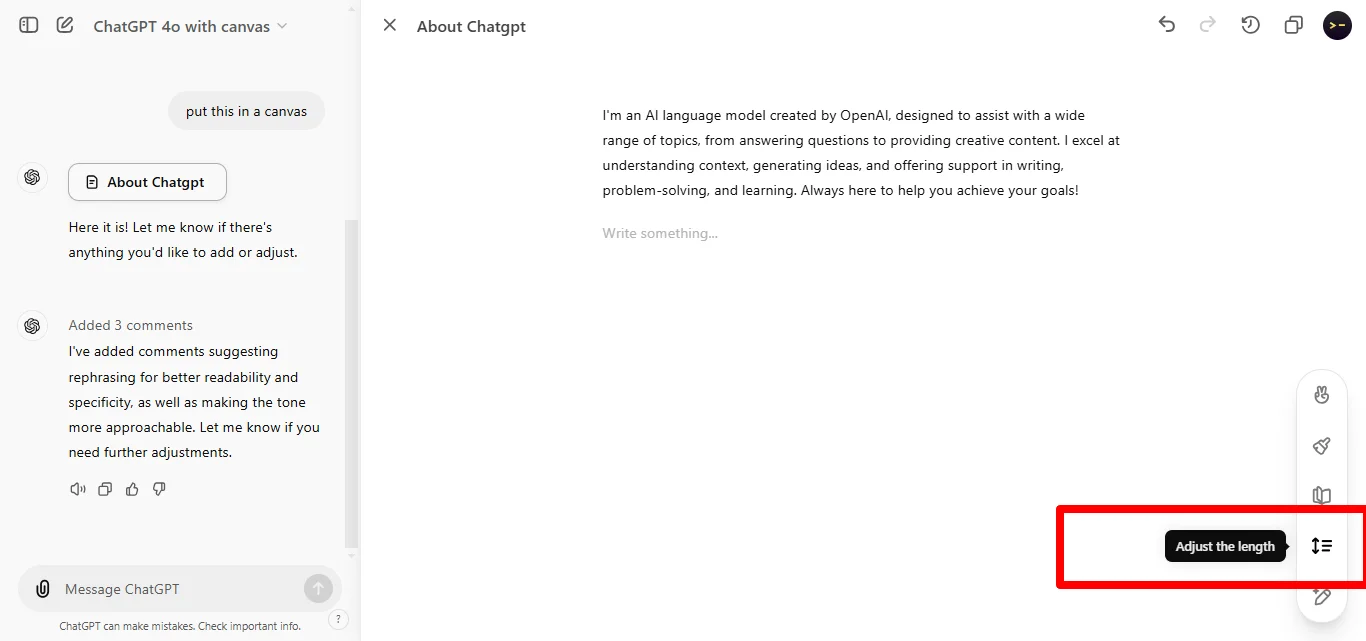
Adjust Lengths of Content
Refine the Output: ChatGPT will modify the length while keeping the main points intact, helping you meet any requirements.
This tool is great for ensuring your content fits within character limits, such as for social media, email newsletters, or blog posts.
Tip 4: Add Emojis
With ChatGPT-4o and Canvas, you can easily add emojis to your content, making it more engaging and visually appealing.
This feature is particularly useful for creating social media posts, informal emails, or presentations where a more casual and fun tone is needed.
Emojis can help convey emotions, emphasize points, or break up large blocks of text.
Here’s how you can do it:
Highlight the Text: Select the area of text where you want to insert emojis.
Use the Add Emojis Tool: Click on the “Add Emojis” option, and ChatGPT will automatically suggest relevant emojis to match the tone and content.

Add emojis
Review and Adjust: You can then review the suggestions and choose which emojis to keep or modify.
This feature is great for lightening up content and making it more engaging, especially for social media posts or casual communication.
Tip 5: Enhance Readability
ChatGPT-4o Canvas offers a feature where you can improve the readability of your content.
Even if you’re writing for a general audience or a specialized group, this feature ensures your message is clear and easy to understand.
The readability tool can analyze your text and suggest ways to simplify sentences, adjust the reading level, and improve the overall flow of your content.
Here’s how to enhance readability:
Highlight the Text: Select the portion of the content you want to improve.
Use the Readability Tool: ChatGPT offers options to adjust the reading level, making the text easier to follow for different audiences (e.g., high school, middle school, or graduate level).
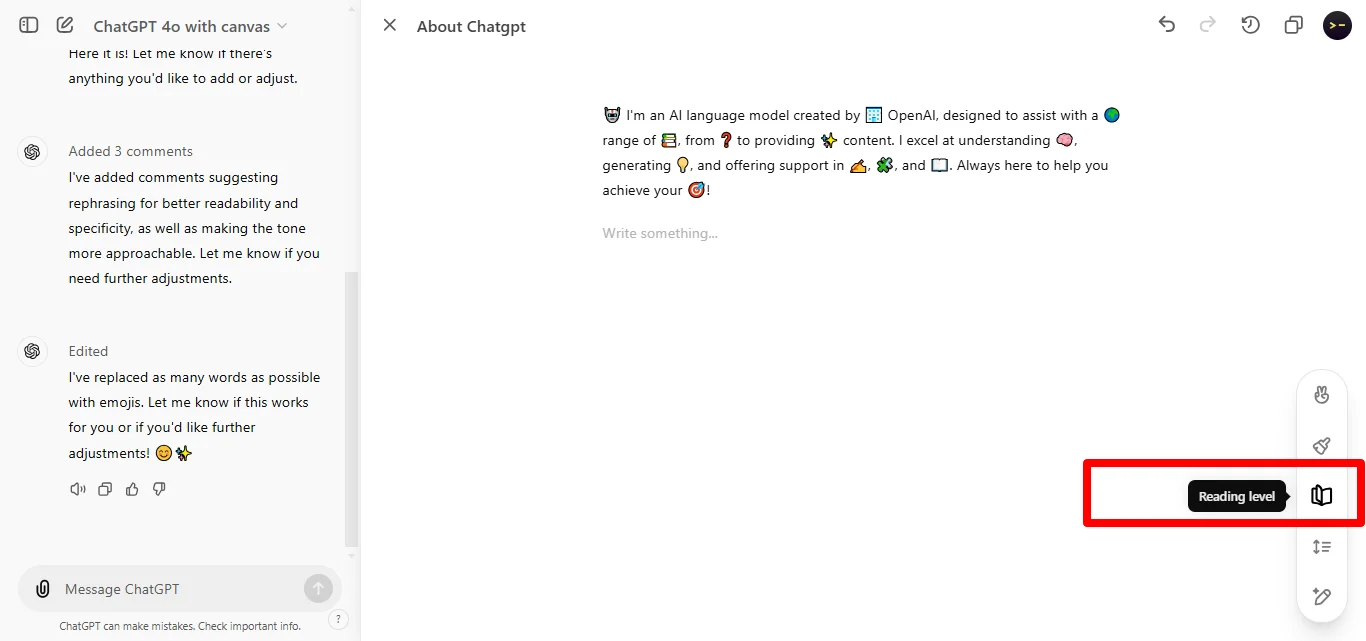
Enhance Readability
Apply the Suggestions: ChatGPT will suggest simpler sentences or improve the flow by reducing jargon and making the text more accessible.
This feature is perfect for making complex ideas easier to understand, ensuring your audience can easily grasp the message.
Tip 6: Generate Content Summaries
ChatGPT-4o and Canvas make it easy to generate summaries of your content, providing concise overviews of longer texts.
This feature is useful when you need a quick summary for reports, articles, or any long-form content.
Instead of manually condensing your work, ChatGPT can analyze the text and create a clear and accurate summary, saving you time.
Here’s how to use it:
Highlight the Text to Summarize: Select the section of text you need to summarize.
Use the Generate Summary Tool: ChatGPT will pop up a "ASK CHATGPT" button click on it and ask chatGPT to summarize that section.

Generate Content Summaries
Review and Refine: You can make adjustments to the summary if needed to ensure it captures the key points.
This feature is useful for creating executive summaries, abstracts for reports, or quick recaps of lengthy content.
Tip 7: Change Fonts
Using ChatGPT-4o and Canvas, you can easily change the font style of your content to match your brand’s tone or aesthetic.
This feature is useful when creating visually appealing content for presentations, blogs, or social media.
Here’s how to change fonts:
Highlight the Text: Select the text where you want to change the font.
Use the Font Tool: Choose from a range of font styles within Canvas to apply the desired look.
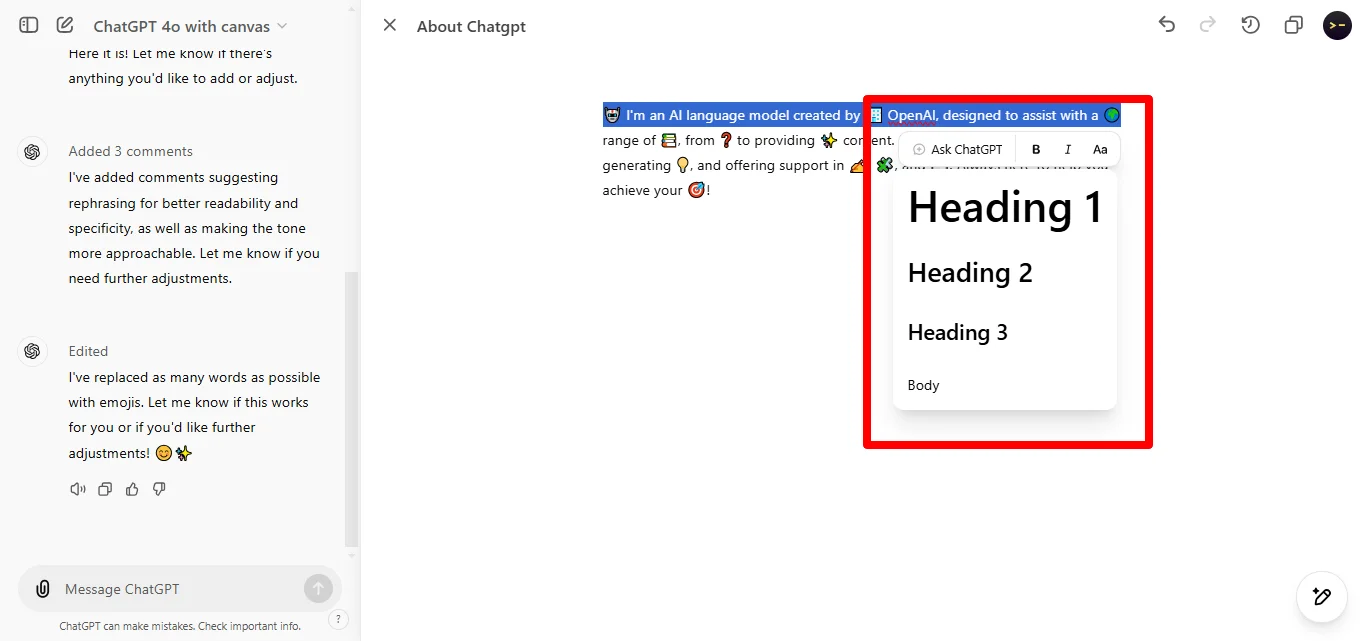
Change Fonts
Review and Apply: Ensure the new font fits the context, whether for formal documents or creative projects.
Tip 8: Translate Codes to Other Languages
ChatGPT-4o with Canvas can also help translate code into different programming languages, making it an excellent tool for developers working on multi-language projects.
Here’s how to use it:
Enter Your Code: Input your code into Canvas.
Ask ChatGPT to Translate: You can request ChatGPT to translate the code into languages like Python, JavaScript, C++, etc.
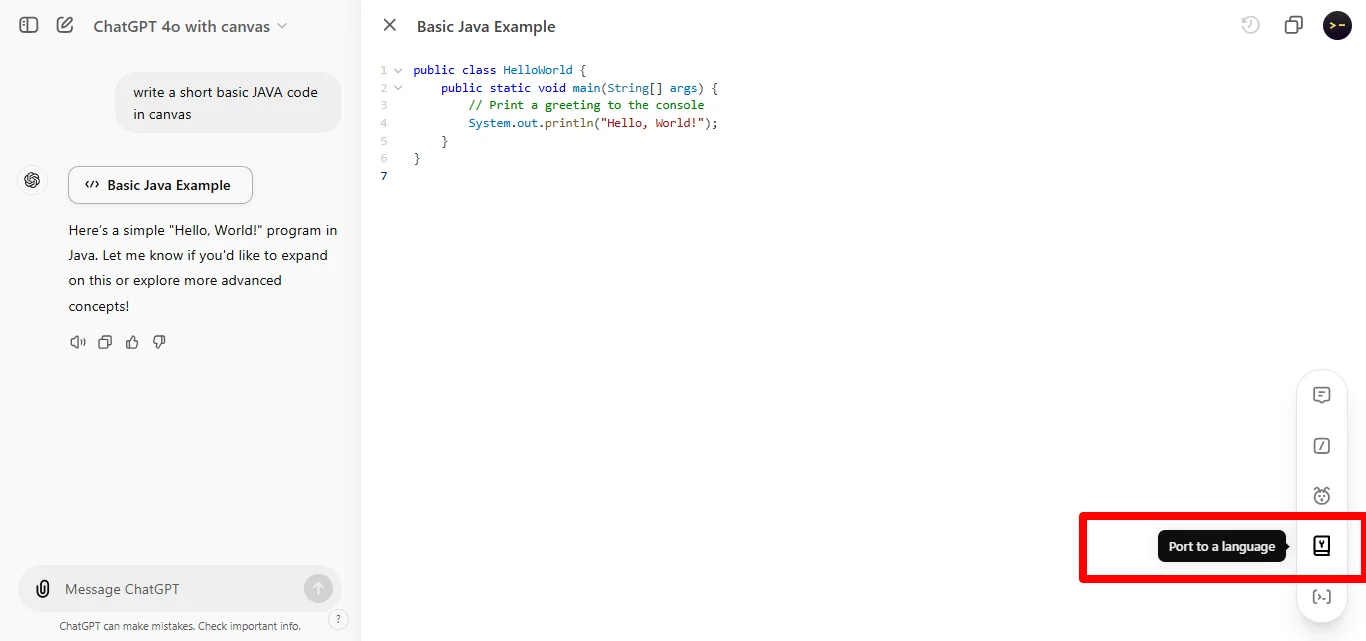
Translate code to other languages
Apply the New Code: Review the translated code and test it to ensure everything works smoothly.
This feature saves time when working with different programming languages, allowing you to quickly adapt your code.
Tip 9: Fix Bugs
When working with code, fixing bugs can be time-consuming.
Fortunately, ChatGPT-4o with Canvas includes a Fix Bugs feature that analyzes your code and helps identify and resolve errors.
This feature is helpful for developers working on complex coding projects.
Here’s how to use it:
Input Your Code: Paste or write your code into Canvas.
Select the 'Fix Bugs' Feature: ChatGPT-4o will scan your code and flag any errors or issues.
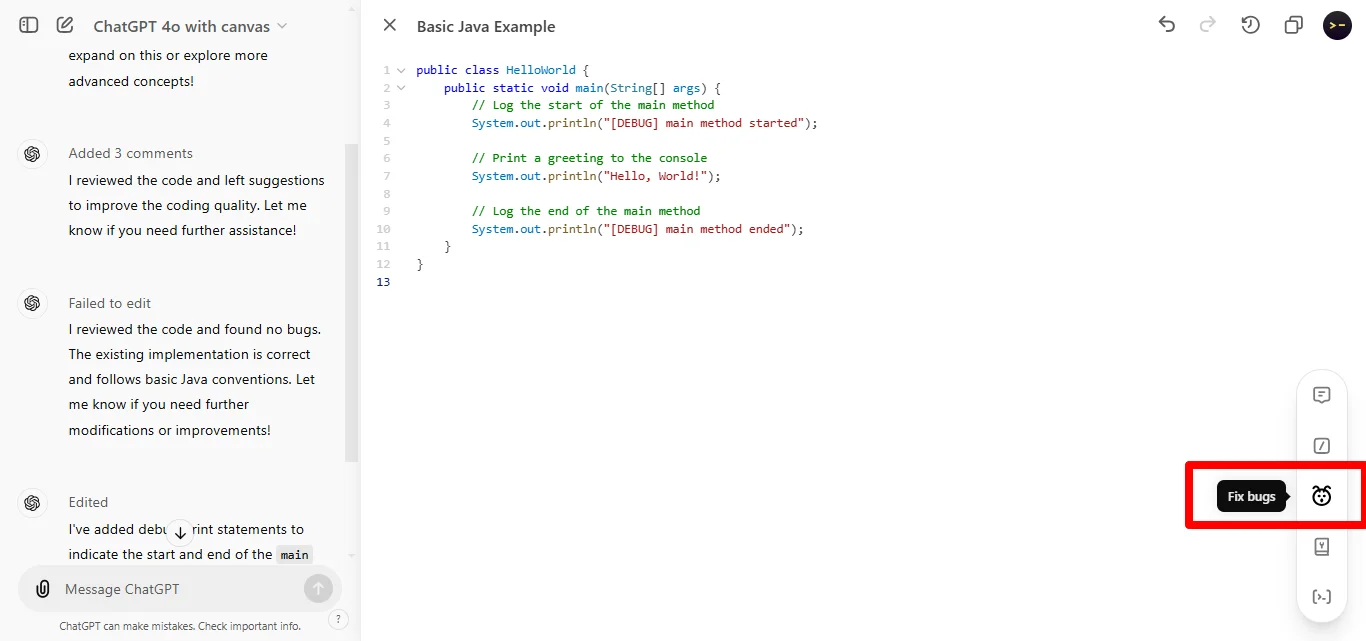
Fix Bugs
Review and Apply Fixes: ChatGPT-4o will offer suggestions to fix the bugs, and you can apply these changes instantly.
This feature streamlines the debugging process, saving you time and helping to ensure that your code runs smoothly.
Tip 10: Add Logs
For developers, adding logs is an essential part of tracking your code’s performance and ensuring that everything runs as expected.
With these feature in Canvas, ChatGPT-4o can help you automatically insert log statements into your code.
Here’s how to add logs:
Highlight the Code: Select the section of code where you want to insert logs.
Use the 'Add Logs' Tool: ChatGPT-4o will insert log statements at key points in your code, allowing you to track the flow and identify any issues during runtime.
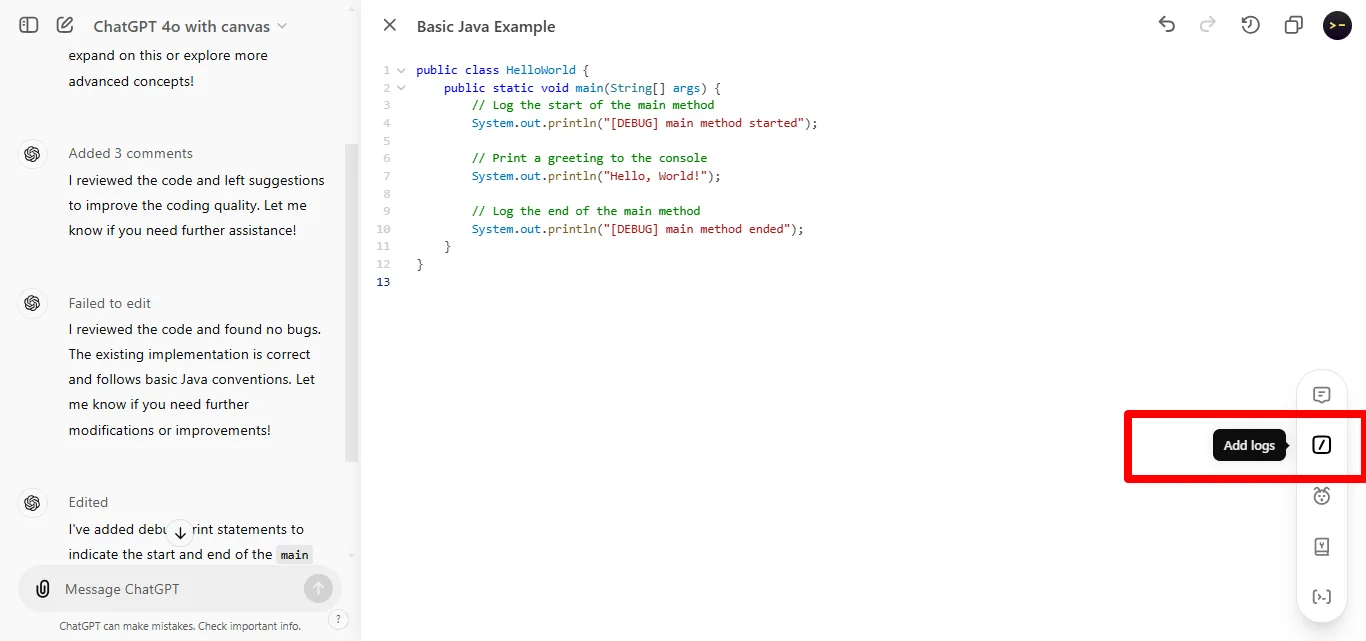
Add Logs
Test and Monitor: Once the logs are inserted, you can run your code and monitor the output to ensure it’s performing as expected.
This tool makes it easier to debug and understand how your code is functioning, especially in larger projects.
SUMMARY
- Canvas transforms ChatGPT-4o into a visual workspace
- Combines AI power with intuitive organization
- Streamlines content creation and coding tasks
📦 WRAP UP 📦
What you learned today:
How to leverage Canvas for enhanced content creation
Ways to automate editing and improvement processes
Technical features for developers and content creators
Remember, this isn't just about organizing content - it's about unleashing your creative potential with AI-powered precision.
Your next masterpiece is just a Canvas away!
What did you think about today's edition?
And as always, thanks for being a part of my lovely community,
Keep learning,
🔑 Alex from God of Prompt